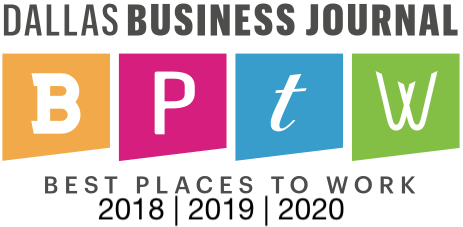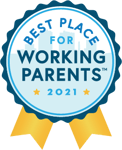Many organizations that use NetSuite find it useful to have a test environment, particularly in the early stages of a new implementation. NetSuite calls this test environment a Sandbox, and this is essentially a copy of the production database, stored on a separate server. The Sandbox is useful for testing and validating various set-up options, customizations, workflow settings, and other modifications prior to making any changes to a live instance.
NetSuite Color Scheme Customization
One of the great things about the Sandbox is that it is an exact copy of your organization’s production environment, right down to the look and feel. This replication allows you to accurately test how changes will affect your operations before making those changes in a live environment. With this in mind, it is obviously very important to make sure you are in the correct environment before making changes and executing test scenarios. If you have ever made a change in your production environment thinking you were altering your sandbox environment, you know that this is not a mistake you want to make twice.
Luckily, changing NetSuite color schemes is a quick and easy way to distinguish your live and test instances so you won’t have to worry about what could be a time-consuming or costly mistake. Change your color scheme in your Sandbox environment to give an instant visual cue as to which instance you are logged into. As you can see, when you log on to your Sandbox environment, there is an orange “SANDBOX” indicator at the top left of your screen. However, this indicator is small and can easily be overlooked. Having an even more noticeable visual differentiation such as an entirely different color scheme can be helpful.
Changing Your Sandbox Color Scheme
1) Set Preferences
Click on the Home icon and choose Set Preferences from the drop-down menu.

2) Click on the Appearance tab
Under the Colors heading, select a new theme from the Color Theme dropdown menu to access NetSuite custom color settings.
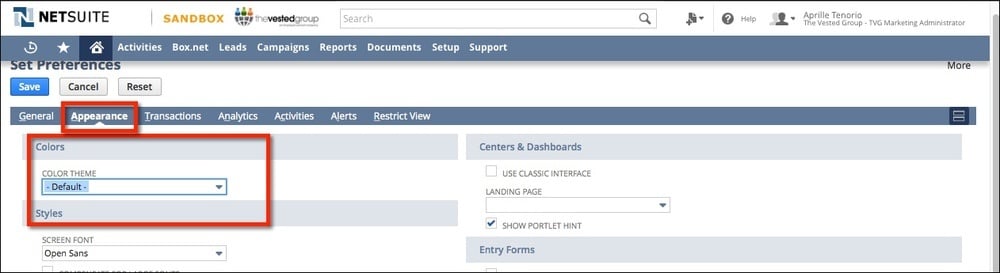
3) Choose a noticeable color scheme
You will be unlikely to mistake your Sandbox environment for production. It is instantly obvious when you log on that you are in your Sandbox environment and, likewise, you won't mistake your live instance for your Sandbox when the color schemes are drastically different.

Contact The Vested Group for NetSuite Help Today
Feel free to share this post with colleagues or anyone you know who uses NetSuite and wants to learn about changing NetSuite color schemes. Both NetSuite users and consultants alike find this simple tip to be very useful! What is your favorite quick and easy NetSuite tip or trick? We love hearing from our readers, so please feel free to leave your ideas in a comment below. Contact The Vested Group today for NetSuite help and support.