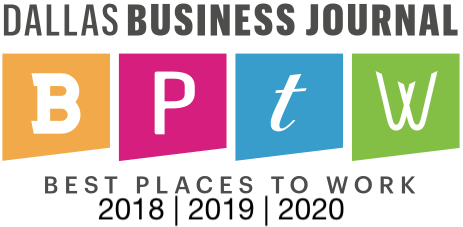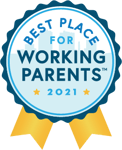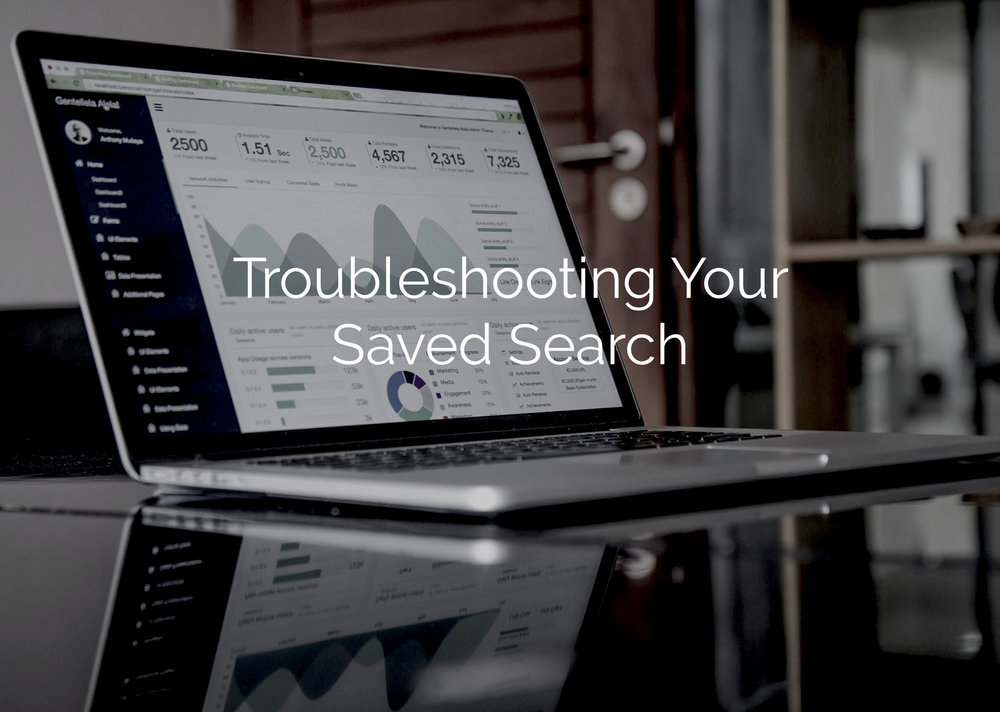
Today we are sharing a guest post from one of our NetSuite Support Consultants about a very popular topic: Saved Searches. One thing users love about NetSuite is the ability to access current data in real time. Often users who are looking for specific information will create a saved search to access the information they are looking for at the click of a button. The more complex the saved search, the trickier it can be to get it to perform correctly. In this article, we have an excellent saved search formula troubleshooting checklist that will save you lots of time and energy.
NetSuite Saved Search Formula Tricks
There are few things more frustrating in the saved search world than having a formula that just won't cooperate and give you the results you desire. Below is a checklist to run through each time you run into issues with a formula.
1. Do you have all of your parenthesis or curly brackets?
I don't know how many times I have been ready to throw the formula away, and then with a quick review, found that I was missing a closing paren. Always run through and check to make sure everything is opened and closed.
2. Are you using the correct field IDs? Do those field IDs return a value without being in the formula?
Break out each field ID into a separate formula and see if there is an issue with any of the fields. Often, this will give you the best insight that your actual syntax is off and not the fields you have chosen.
Sometimes the system can be very picky. Even if you know the field ID that you should be using, for whatever reason the system sometimes wants you to select it from the list of values in the formula creation pop-up.
3. Did your computer alter (or autocorrect) your field IDs to include spaces?
Some personal settings on your laptop could be changing the field ID's after you type them into the formula.
For example, if you try and type the field ID '{quantitybilled}' your computer could see that as two words normally separated by a space and change it to '{quantity billed}'.
This happens with Macs often when using Safari – something to be mindful of.
4. Check your syntax.
This step can be tricky depending on what type of formula you are writing. For example, if you were creating a CASE statement you want to make sure that you have the proper 'CASE WHEN (condition1) THEN (desired_result) ELSE (other_result) END' syntax.
5. Are you using the correct Formula Type for the data you are trying to get out of the system?
If you are trying to use a Free-Form text field in a Formula (numeric) and Sum it for instance, you are going to get an error. In that scenario, either convert the text field to a number (use 'to_number({yourfield})') or change it to Formula (text).
6. PC to Mac tick/quotation conversion
When you are copying/sending formulas between PC and Mac, occasionally the ticks/quotation marks get messed up. If you just received a formula from a coworker, and everything looks correct but it still isn't working, try deleting the ticks and retyping them.
This is not an exhaustive list by any means, but it is a great place to start when you run into trouble with your saved search. If you are having any issues with your saved searches or any other NetSuite related challenges, The Vested Group’s NetSuite support practice, inVESTED is here to help. Take a look at our support page for details or contact us today for a fast response.