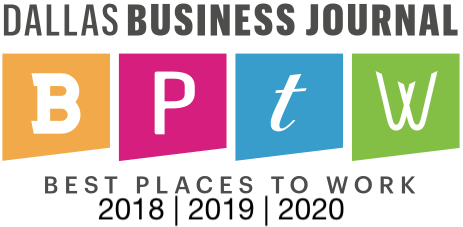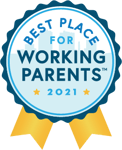In our last post, we talked about creating a custom NetSuite dashboard that is informative and tailored to your daily tasks. A customized dashboard can be one of the most powerful tools you have within NetSuite, and we highly recommend using this functionality to its greatest advantage. With that in mind, today we would like to share some NetSuite tips and tricks related to setting up and customizing the portlets within your dashboard.
In NetSuite, the term “portlet” refers to the customizable information panes within each main menu heading. Almost every portlet can be modified to define a specific view. Initially, portlets may show default data or no data because you need to perform portlet setup tasks. To add a new portlet to your view, select the Personalize link and then choose a portlet type from the popup.

Most portlets have a menu that includes a Set Up link. When you click Set Up a popup window opens where you can define data and layout. The menu is located on the right side of the title bar:

Some portlets, such as the Key Performance Indicator (KPI) Meter, also have dropdown lists where you choose portlet content. The following list includes brief tips about setting up the different types of portlets available to you in NetSuite
- Activities – Click Set Up to define the types activities to display, how many to list, and whether to include upcoming activities
- Custom Content – Click Set Up to select the source file for the SuiteScript results to display. For more information, see Displaying Portlet Scripts on the Dashboard
- Custom Search – Click Set Up to select the saved search and the number of results to display. You can also choose whether to drill down into search results in the portlet or on a new page. If Inline Editing feature is enabled, you can choose whether to enable inline editing of search results.
- KPI Meter – From the dropdown list, select a KPI to display. Click Set Up to select date ranges, comparison, and highlighting options. For more information, see KPI Meters.
- KPI Scorecard – Click Set Up to select a KPI scorecard and define layout options. For more information, see KPI Scorecards Overview.
- Key Performance Indicators – Click Set Up to select standard KPIs or custom KPIs based on custom saved searches. After you select the KPIs, you can select comparison and highlighting options. For more information, see Setting Up the Key Performance Indicators Portlet.
- List – Click Set Up to select the type of record and the number of records to show. To edit records directly in the portlet, enable the Inline Editing feature. See Using Inline Editing.
- Quick Add – Click Change Type to select the type of record to be added.
- Quick Search – Click Set Up to define the type of records to search, then enter keywords in the portlet's text box and select a field name from the Search For dropdown. For more information, see Quick Search Portlet.
- RSS/Atom Feed – Click Set Up to select a feed and set display options. NetSuite provides a number of standard feeds, or you can choose custom and enter a URL for another feed. For more information, see Setting Up RSS/Atom Feeds.
- Reminders – Click Set Up to select types of reminders and to define the number of days in advance that reminders should be shown. For more information, see Setting Up Reminders.
- Report Snapshot – Select a date range for graphed data. If available, click Set Up to select a type of graphical display and other layout options. For more information, see Report Snapshots Overview.
- Shortcuts – Click Set Up to reorder the listing of existing shortcut links. Click New Shortcut to add a shortcut if you know the URL of the page. If you do not know the URL, go to the page, and click More > Add to Shortcuts on that page. For more information, see Setting Up Shortcuts Portlets.
- Trend Graph – Click Set Up to select a KPI to graph and layout options. To change the graph's X axis scale, click on time period options in the portlet. For more information, see Trend Graphs.
If you are interested in learning more about customizing your portlets in NetSuite, The Vested Group is here to help! The Vested Group’s support practice, inVESTED, can help NetSuite users make the most of their portlets or set up and support any other type of customization your organization needs. Contact inVESTED today to find out more about our NetSuite support offerings.